Debugging Golang (Go) Applications
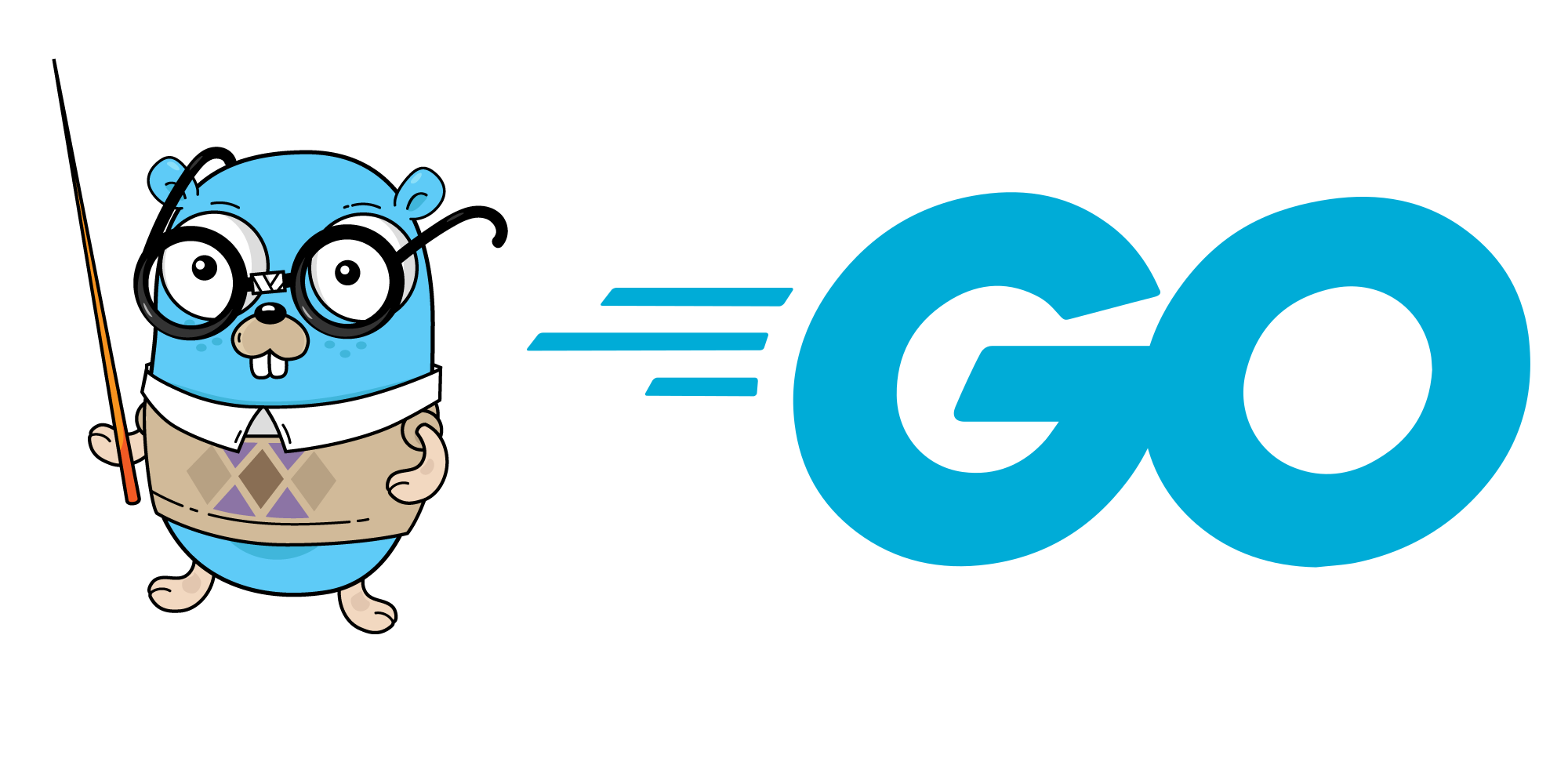
It’s not hard to work with DDEV’s Golang code, but you definitely need a development environment and the know-how to do step-debugging. Here’s our Contributor Training showing some of the nuances with DDEV, followed by a short summary of the details.
First, you need some of the basics:
- Install
go,make, anddelve(needed for Visual Studio Code only)- On macOS:
brew install golang delve(makeis already provided by Apple’s Xcode command-line tools) - WSL2/Linux:
sudo snap install --classic go && sudo apt update && sudo apt install -y build-essential clang ccache
- On macOS:
- Install your IDE, GoLand or VS Code. On Windows/WSL2 most people install each of these on the Windows side, although they can be run inside WSL2 using the Linux versions.
- For GoLand, nothing further is required, but on VS Code you’ll need to install the Golang go extension.
Once you’ve have your IDE working, you can start debugging.
GoLand Debugging
Debug a simple command like ddev list
- Open
main.goin GoLand - Right-click on
main.goin the left pane (cmd/ddev/main.go) and clickRun - GoLand will create a “Run/Debug Configuration” named
go build main.go - Edit the configuration:
- Change its name to the command you want to work on, like
ddev list - Change the “Program Arguments” to the arguments to
ddev, likelist - Change the “Working Directory” to a valid DDEV project
- (optional) If you need to override the version of the built
ddevyou can add-ldflags " -extldflags -static -X 'github.com/ddev/ddev/pkg/versionconstants.DdevVersion=v1.23.5-goland'"to “Go tool arguments” - versionv1.23.5-golandcan be whatever you need.
- Change its name to the command you want to work on, like
- Set a breakpoint by clicking to the left of a line, for example in
cmd/ddev/cmd/list.go - Click the
RunorDebugbutton on the top bar.
Debug a Test in the pkg directory
Test function names all begin with Test and they’re in files named *_test.go
In DDEV, the tests in the pkg directory have no dependencies, you can just run them.
- Find a test you want to run.
- Click the arrowhead (run) or “bug” (debug) symbol next to the test
- Or right-click on a
*_test.gofile to run all the tests in the file.
Debug a test in the cmd directory
In the cmd directory most tests actually run the ddev binary, so you’ll need to make sure that the ddev in the $PATH is the one that represents the code you’re testing. For example, TestDebugMigrateDatabase in cmd\ddev\cmd\debug-migrate-database_test.go actually executes ddev debug migrate-database, so if you don’t have the right ddev in your $PATH, your test is not valid.
Otherwise, everything is the same. Just click the arrowhead or the “bug” beside a test and let it run.
Visual Studio Code (VS Code) Debugging
VS Code debugging is a bit more tweaky. It seems that for commands, you need to configure what you want to use in the launch.json. DDEV code comes with a built-in launch.json, which you can copy-and-paste as needed. For example:
Running or debugging a simple command like ddev list
- In DDEV’s
launch.jsonedit the configurationdebug ddev startto set thecwdto a valid path to a DDEV project. - Set a breakpoint in
cmd/ddev/cmd/start.go - Click the triangle/bug icon at the left to “Run and Debug”
- Select “debug ddev start”
- Click the green arrowhead to the left of “debug ddev start”
ddev startwill happen, and it will stop at the line where you set the breakpoint.- Classic debugger behavior is available, either with icons or function keys, and you can examine variable values as you go.
Running a test
Running tests is almost exactly the same as in GoLand. Right-click the arrow next to the test function and choose “Run” or “Debug”. The same caveats apply for cmd tests, you need ddev built from the same code in your $PATH.
Contributions welcome!
When you try this out in your own environment, you’ll certainly have suggestions to improve it. Please do a PR to this blog adding your techniques. Info and a training session on how to do a PR to anything in ddev.com is at DDEV Website For Contributors.
And join us most Wednesdays for DDEV Live Contributor Training.